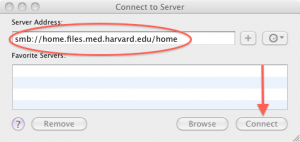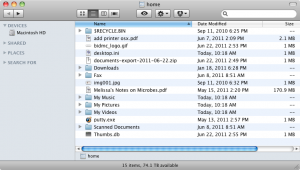This quick post is in response to a comment on my iPad syncing post by Jay Reidler. I put this one together for those who are interested in connecting their Apple latops/desktops directly to the HMS file server.
Step 1: In the Finder, click Connect to Server…
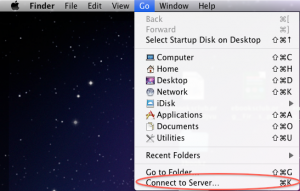 Step 2: Type in the HMS File Server address
Step 2: Type in the HMS File Server address
Type in smb://home.files.med.harvard.edu/home. Click Connect.
Step 3: Type in your eCommons credentials
Two windows will open. First, the Finder Connecting to Server window will show, followed by the authentication window.
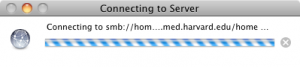
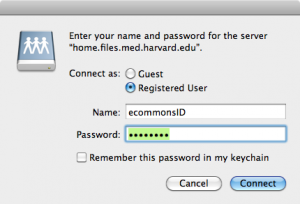
Step 4: Browse Files
Finder will open a new window with the files on the HMS File Share.