Google and Apple may fight in public, but I suspect in the background that they are as great a partners as Brigham and MGH. In any case, I’ve been getting a lot of questions on how to sync Google calendars onto iPads. So rather than put out the fires as they come in, I figured I would be proactive.
Note: If you have already set up your Gmail account as an Exchange Account, skip to step 2.
Step 1: Set up your Google Account as an Exchange Account on your iOS device.
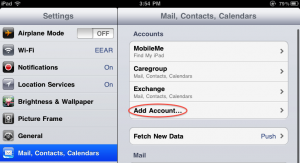
Go to Settings -> Mail, Contacts, and Calendar. Tap “Add Account…”
In the dialog that pops up, select “Exchange”.
Type in your Google Account information, using “m.google.com” as the domain.
Step 2: Select Sync Options
At bare minimum, you need to select Calendar Sync.
Step 3: Head over to m.google.com/sync on your iPad
Click iPad. Then select the calendars you would like to sync. You can sync up to 25 calendars onto your iPad.
Step 4: Open Calendar on the iPad.
Give the internet a few minutes to make the magic happen, and MEOW, you will have calendars!





