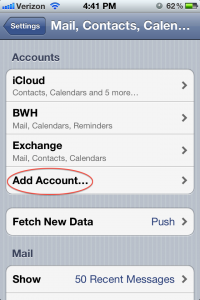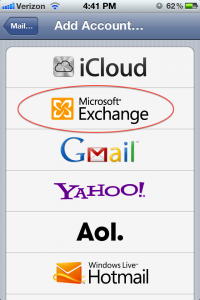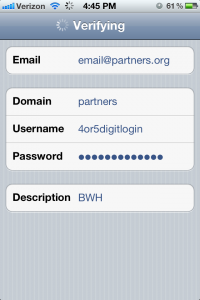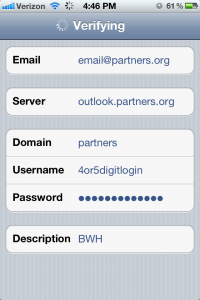After piecing together how to do this, I got the partners.org emails working on my iOS devices. FYI: It will require you to have at least a 4-digit password. It also may require you to change your 4-digit password.
Step 1: Go to Settings and click “Mail, Contacts, Calendars”
 ; Mail Contacts Calendars” width=”200″ height=”300″ />
; Mail Contacts Calendars” width=”200″ height=”300″ />
Step 2: Click “Add Account…”
Step 3: Select “Microsoft Exchange”
Step 4: Enter info as shown. Hit Done. NOTE: Your username is in the format of abc1 or abc12.
Step 5: The first attempt at verification will fail, and a new section will appear called “Server”. Put in outlook.partners.org NOTE: if this isn’t working, try phsexchweb.partners.org/
I have heard from many people with older partners email accounts that they need to use the second server.
Step 6: Hit submit. You should be all set.