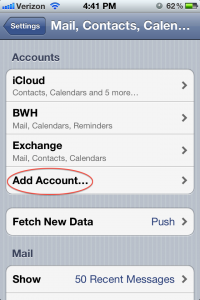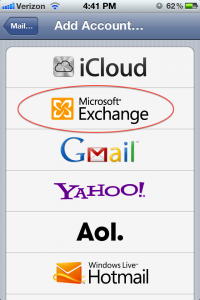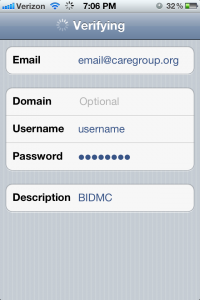After piecing together how to do this, I got the Caregroup/BIDMC emails working on my iOS devices. FYI: It will require you to have at least a 4-digit password. It also may require you to change your 4-digit password.
Step 1: Go to Settings and click “Mail, Contacts, Calendars”
Step 2: Click “Add Account…”
Step 3: Select “Microsoft Exchange”
Step 4: Enter info as shown. Hit Done. NOTE: Your username is the first part of your email (before the @ sign).
Step 5: The first attempt at verification will fail, and a new section will appear called “Server”. Put in mail.caregroup.org
Step 6: Hit submit. You should be all set.