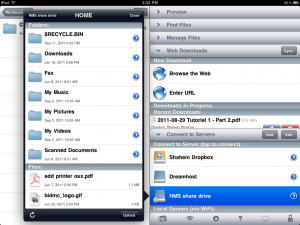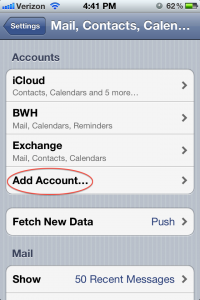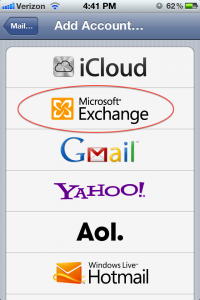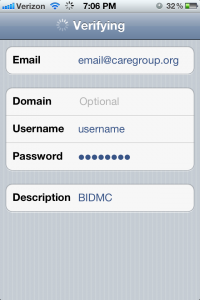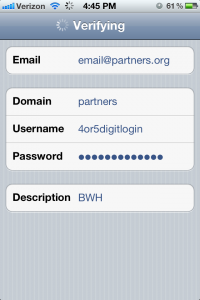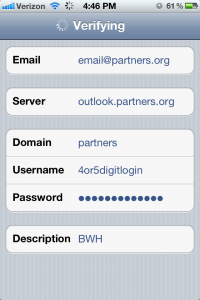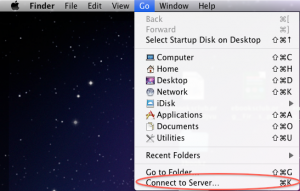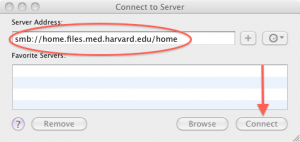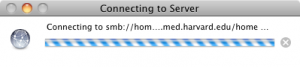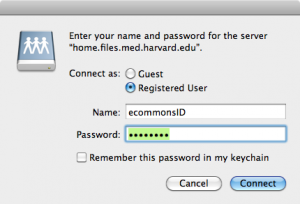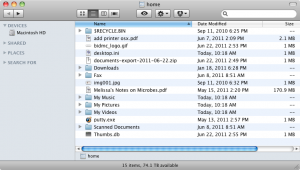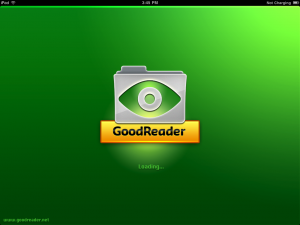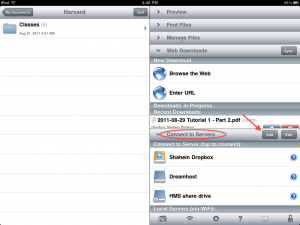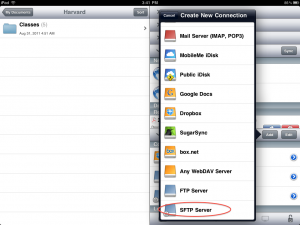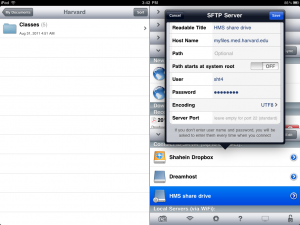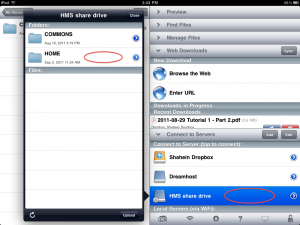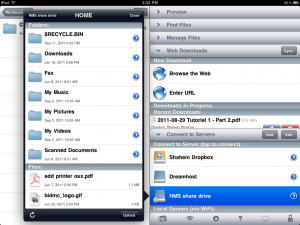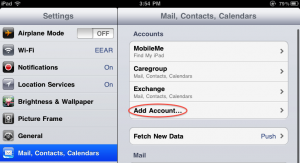I love Dropbox (sign up here if you haven’t already!). It’s amazing for syncing stuff across multiple computers, and even better for getting lectures, notes, pdfs, pics, and just about anything else on iPads.
However, there’s one thing I don’t love: the space limits. For most people, 2 gigs is a healthy piece of storage. For a busy HMS student, it’s paltry. I’m just beginning second year, and I’ve already gobbled up a lot. From etexts to course guides to lecture slides, I’m already pushing the limits of what free can get you.
Enter the HMS share drive. It’s storage space that we get for free from HMS-IT. In fact, you already use it every day when you log into one of the computers in the TMEC. Notice the My Documents folder? All that is your personal directory on the share drive. Now you can access that drive with your iPad, syncing lecture notes and annotations between your tablet and the HMS computers.
Excited? Let’s dive right in.
Thanks to Ben Grannan for suggesting this as a blog topic!
Step 1: Open GoodReader
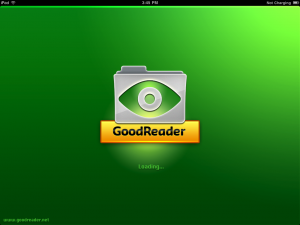
Step 2: Add a new SFTP connection
Tap Connect to Servers in the right side of the GoodReader pane. Then tap Add.
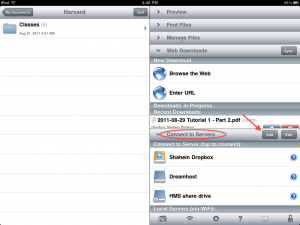 In the menu that pops up, scroll down and select SFTP Server.
In the menu that pops up, scroll down and select SFTP Server.
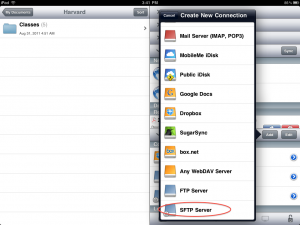
Step 3: Enter your HMS Login Info
In the box that pops up, type in the following information. Use your MyCourses ID for the username and password fields.
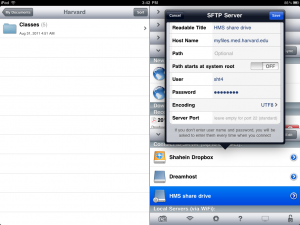 Step 4: Access Shared Files!
Step 4: Access Shared Files!
Tap the newly created HMS share drive that will appear under Connect to Server. It will open up a window with two directories showing. Tap HOME.
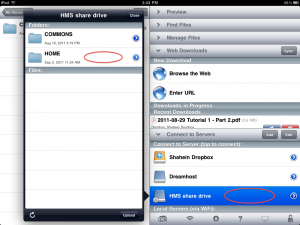 And, MEOW, all your files that are stored on the HMS shared drive are available for you to download.
And, MEOW, all your files that are stored on the HMS shared drive are available for you to download.